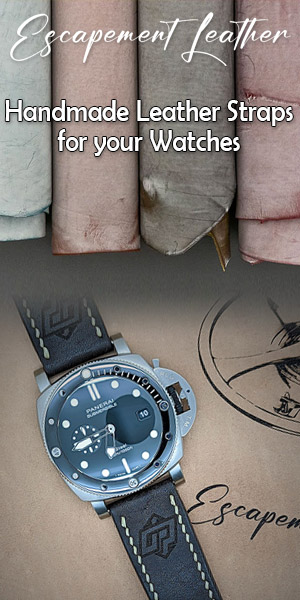+ Par Lincoln Six Echo (according to PokerTracker help files)
The following information describes the display of all the tabs options in the Ring Game and Tournament Player Statistics section.
-
Mouse-over help for descriptions of one column or d a field, for example the "Won $ WSF %", hover your mouse over the field in question. In the status bar (bottom left), you will see the description in English in the field. If the description in English cause you problem, go through the tutorial since the main fields will be described in detail.
-
Sort each column can be used for sorting. To change the sort column, simply click l header d a column to sort on that column. When d a first click on a column, the data will be displayed in descending order. To reverse the order and see the whole in ascending order, click the same header again to reverse the sort.
-
Advanced sort most tables allow you to also perform an advanced sort. To do this, click on the small red button "s" at the top of the table in question. You will then see the following window. To move a field one column to the other, double-click it. If you want that PT can remember your preferences of sort for this table, put a hook in the "Remember these settings each time I run Poker Tracker" box before click OK.
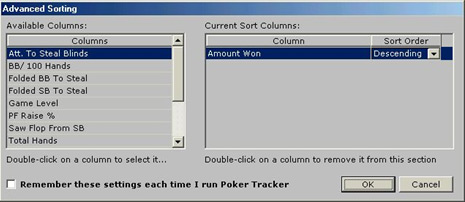
* * *
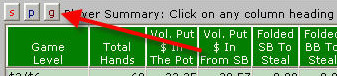
Missing Tournament Summaries when you open the tournaments section, s you lack summaries of tournaments, you will see the following window.
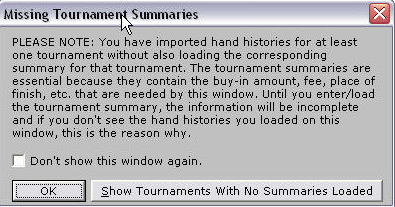
To see all tournaments that have no summary, click Show tournament, or click OK to ignore the message. As long as the summaries are not imported, your statistics will not be updated.
You will then see the following window.
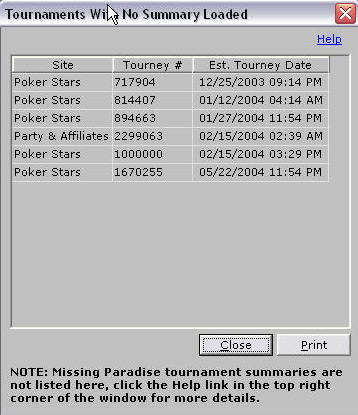
This window shows you all the tournaments for which you have imported and hand histories but for which you n not imported summary of tournaments. By example, in the above window, 6 tournaments are not summary.
You can print the list to request summaries manually without having to constantly go d a window to the other. On some sites such as PokerStars, it is possible to automatically download missing summaries. (See also l week import-related tutorials).
-
Print/export most of the tables have printing and d export options. To do this, click the small blue button "p" at the top of the table. This table will open the window (d) printing and (d) export. You can be print data, or exported into an Excel format. (See also the tutorial on printing/export).
-
Recovery all the tables that show statistics on individual hands offer to review these hands. Click on the small green button "r" at the top of the table in question. This will open the window of recovery or you can review the progress d a hand visually.You can even hide or not the hands of your opponents to replay the hand. (See also the tutorial on the window of the times).
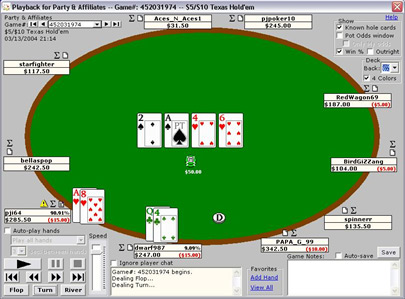
-
Chart PT also offers you the possibility to make graphics with almost all tables. To do this, click the small 'g' wine red at the top of the table. This button will open the graph creation window that you will see one of the predefined graphics, or build your from scratch. (See also the tutorial on creating graphics).
-
Tournament Player Statistics - general info tab< Prev