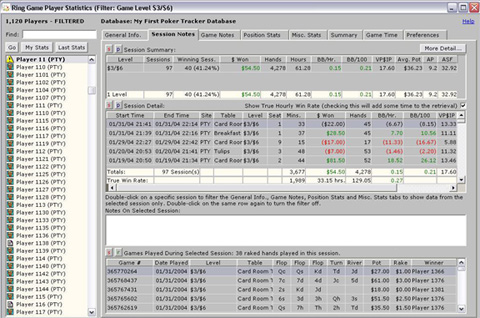
This screen allows you to see how many sessions you've played, how many d hours, your hourly rate, etc.
Section "Session Summary".
- Level played limit (i.e. $1 / $2, $2 / $4, etc). No.-limt and pot-limit it will be written NL ($1), the $ 1 is the big blind. For the limit, you will see $ 1 / $2.
- Sessions number of sessions played at your current limit.
- Winning Sess. percentage of winning sessions.
- $ Won total earnings to the limit.
- Hands total number of hands.
- Hours total number of hours.
- BB/Hr. Number of Big Bet (and not big blinds) won per hour. The concept of BB n not really exist at NL. On the other hand, to the limit and NL, it s is twice the big blind. For example, in the NL ($1), a BB will be $ 2.
- BB/100 - big bets won per 100 hands.
- VP$ IP percentage of times that the player put silver l voluntarily to see the flop.
- Avg. Pot average Pot for the limit.
- AP number of average players per limit (Average Player). The number of players receiving cards preflops.
- ASF average percentage of players who saw the flop (Average Saw Flop). For example, on a table with 10 players, if the average is 30%, this wants to say that there will be an average of 3 players on the flop.
The "More Detail" button
When you click the button, you'll see:
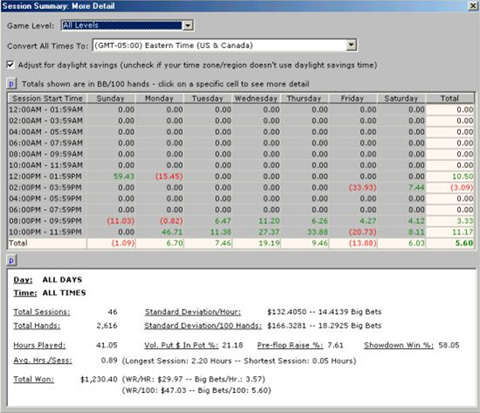
This window allows you to see how you played at specific times - for example Monday night after 10 hours. In the 'Total' row, you see the overall statistics of the day and in the 'Total' column, you see the total of the time. The totals are represented in BB/100. In the white section at the bottom of the page, you will see additional data on all your sessions.
For example, this is the only place where you can see your "Standard Variation". This screen n is not only to see your winnings in the programming schedule.
Click on a cell to filter the statistics of the white section. The statistics in this section will be updated to show the clicked cell-specific statistics. You can also click on a cell in total to see related to this total statistics.
You can also filter the statistics by level (limit) by selecting the desired limit in the dropdown at the top of the page. This will affect both the schedules of the top and the statistics at the bottom of the window.
Since the large majority of poker sites use l Montreal time (Eastern standard time, GMT - 005), you can use the menu "Convert All Times To" to adjust the hours based on your geographic location. Rather than see the posted hours according to the hours of poker sites, hours will be adjusted according to your time zone. For more precision, you can use the option "Adjust for daylight savings...".
Section "Session Detail".
- Start Time start of the session.
- End End Time of the session.
- Site poker site on which the session has been performed.
- Table name of the table.
- Level - limit.
- Seat the seat on which the player was seated.
- Mins. Duration of the session at the minute.
- $ Won amount won during the session.
- Hands number of hand of the session.
- BB/Hr. Number of BB/HR (Big Bets/HR) way for the session.
- BB/100 - number of BB/100 (Big Bets/100) average for the session.
- VP$ IP percentage of times where the player saw the flop.
- Avg. Pot average amount of pots of the session.
- AP average number of players who were dealt cards preflop.
- ASF average number of players on the flop at this session.
- Ex. Rate when you play on a table in Euro or Pound, for example, you can specify an exchange rate to see the amount in $US.

The button is cache as long as you n have not play in one currency other than U.S. dollars. Click it to open the window of currency management. (See also the tutorial on l currency management screen).
-
Option Show True Hourly Win Rate data above are related only to a single session (one table). If you play on multiple tables at once, and for example win $ 10 on each of the tables, PT will show your hourly wage as being $ 10, the average being $ 10. To take into account the sessions of multi-table, check this option. In addition to the average of your hourly rate per table ($10), you will see your true hourly rate which is in this case $ 20
Double click on a session
You can double click n matter what session. The text will become bold and this apply a filter on the other tabs. Double click on the same session to remove the filter.
For example, the tab 'Games Notes' (see also the tutorial on this tab) displays all the hands of all sessions displayed in the tab "Session Notes". Double click on a session to have only the hands of this session are displayed in l "Games Notes" tab and the other tabs.
"Notes On Selected Session.
You can take notes on the session in this box. When you reviserez your game in the future, this will be useful.
Section "Individual Games For Selected Session.
When you click (once) on a session, you will see the hands of the session in question at the bottom of the window. (A single click n affects this section, and not unlike a double click other tabs).
- Total # of raked hands played in this session number of raked hand. This is useful to track the status of a bonus
- Game # -the hand number.
- Date Played - date hand.
- Level limit hand.
- Table name of the table from the hand.
- Flop - 3 columns, three (3) cards of the flop.
- Turn the turn card.
- River map of the river.
- Pot the amount of the pot.
- Winner the name of the winner of the pot.









